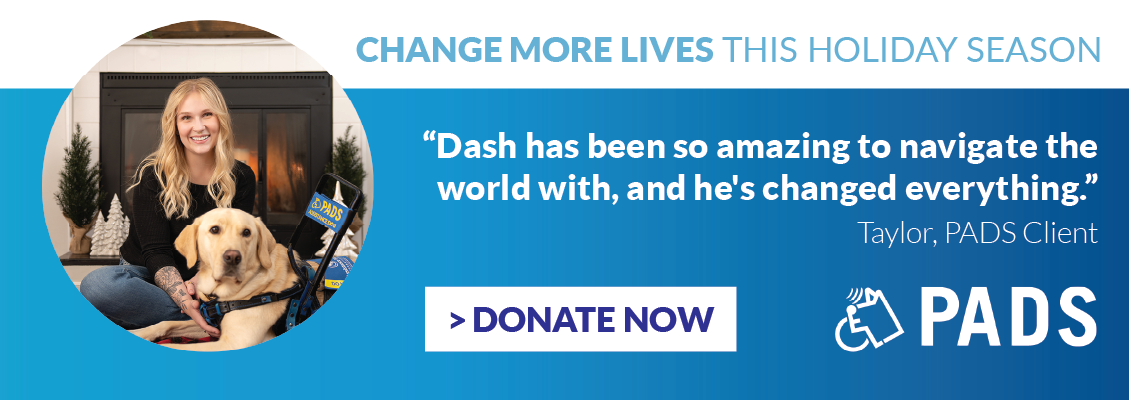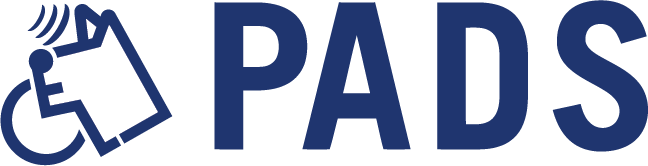How to Help PADS during the ongoing Canada Post strike
by Meredith Areskoug, Media & Development Coordinator

If PADS dogs could deliver mail, they would!
But since they can’t, we need your help. The ongoing postal strike has disrupted the delivery of our Holiday mailing, which brings in vital donations to support our life-changing work.
Your support keeps our mission moving forward, and we’re so grateful for everything you do to help our dogs on their journey to change lives.
WAYS YOU CAN HELP
- Share our Holiday Email with your friends and family (link below).
- Encourage people to donate online through our social media channels (links below).
- Include a link to donate to PADS in your email signature (instructions below).
- Make your donation before the end of the year.
HOW TO ADD OUR HOLIDAY IMAGE TO YOUR EMAIL SIGNATURE
If you have the option to include an image in your email signature you can follow these steps to help support PADS.
- Download the image from the link provided below.
- Open your email client: Go to the settings or options menu.
- Find the signature settings: Look for a section labeled “Signature” or “Email Signature.”
- Create or edit your signature: If you already have a signature, you can edit it. If not, create a new one.
- Insert the image:
- For web-based email clients (like Gmail or Outlook.com):
- Click on the image icon in the signature editor.
- Upload the image from your computer.
- For desktop email clients (like Outlook or Apple Mail):
- Copy the image you want to use.
- Paste it directly into the signature editor.
- For web-based email clients (like Gmail or Outlook.com):
- Add a hyperlink:
- Highlight the image you want to turn into a hyperlink.
- Click on the hyperlink icon (usually looks like a chain link).
- Enter the following URL: https://support.pads.ca/holiday-giving and confirm.
- Adjust the image size: If needed, resize the image to fit well within your signature.
- Save your changes: Make sure to save or apply the changes to your signature settings.
- Test your signature: Send a test email to yourself to ensure the image appears correctly.